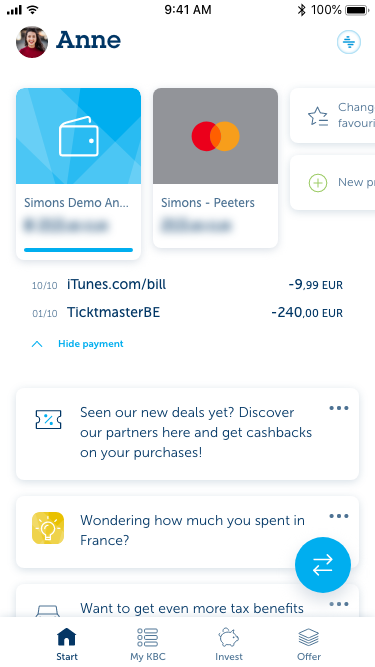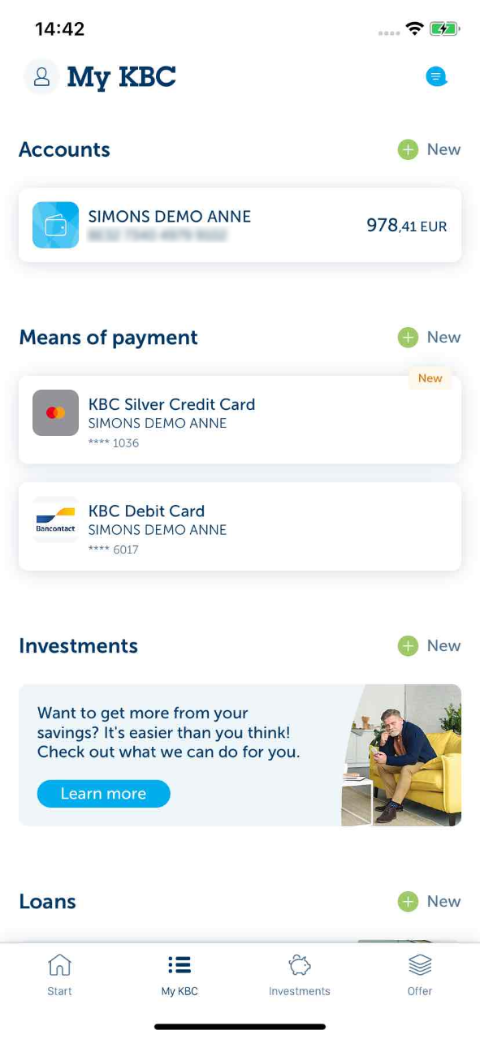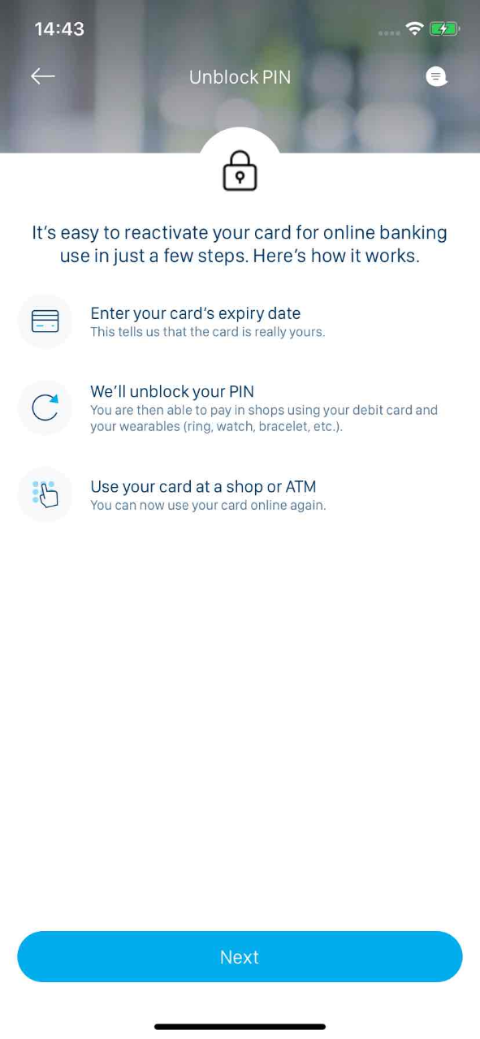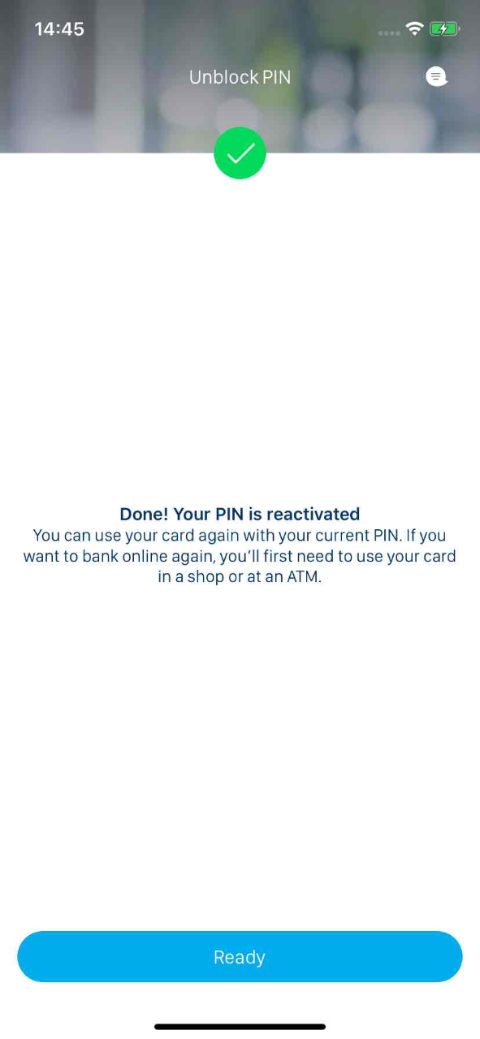-
Tap ‘My KBC Brussels’ at the bottom of your screen.
-
Scroll to ‘Means of payment’ and select the credit card whose PIN is to be unblocked.
-
Go to ‘Means of payment’ and tap the first white tile in the middle of your screen.
-
Tap the three dots in the grey area at the top right.
-
Tap the arrow next to ‘Manage PIN’ at the bottom right.
-
Tap the arrow next to ‘Unblock PIN’ at the top right.
-
Tap ‘Continue’ in the blue bar at the bottom of your screen.
-
Enter your credit card’s expiry date.
-
Tap ‘Unblock PIN’ in the blue bar in the middle of your screen.
-
Tap ‘Done’ bar in the blue at the bottom of your screen.
Like to install KBC Brussels Mobile?
Scan the QR code and download KBC Brussels Mobile.
Just follow the instructions on your smartphone.