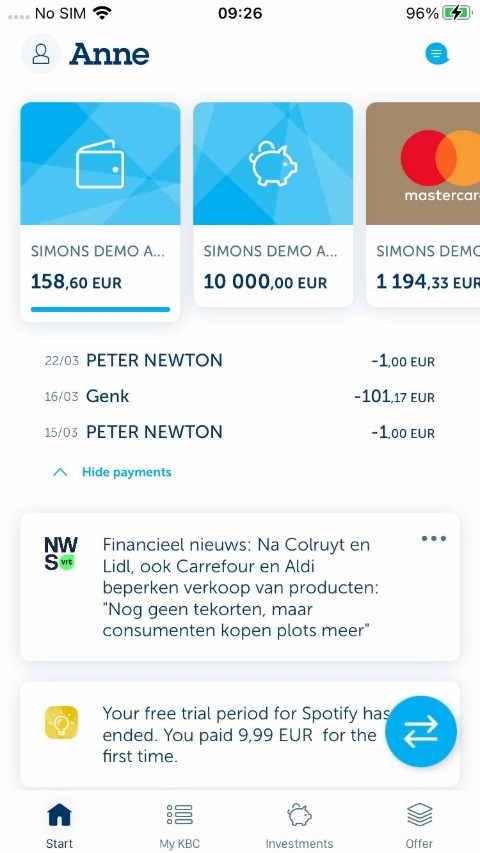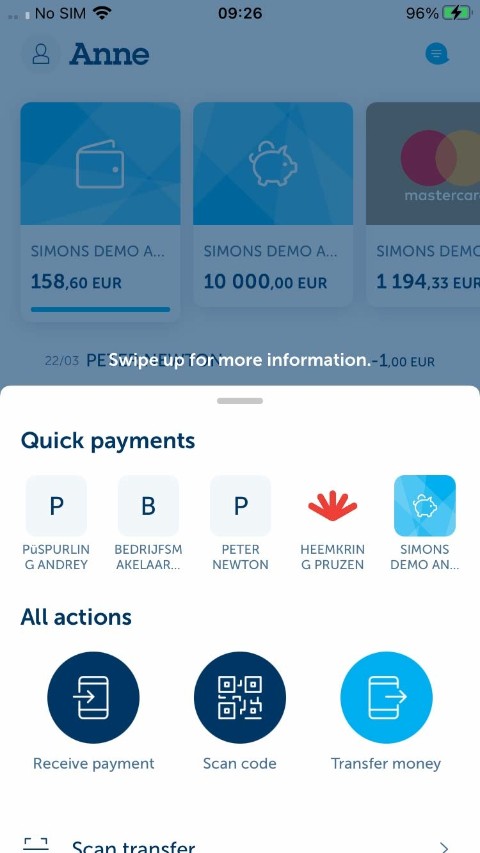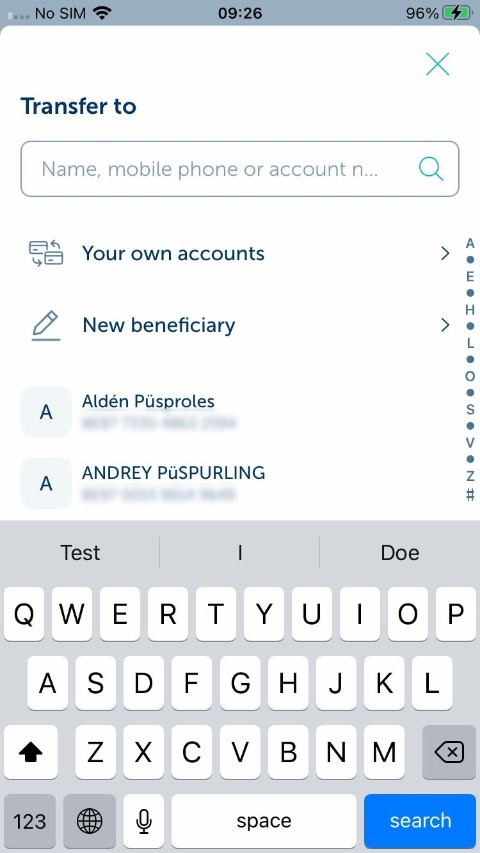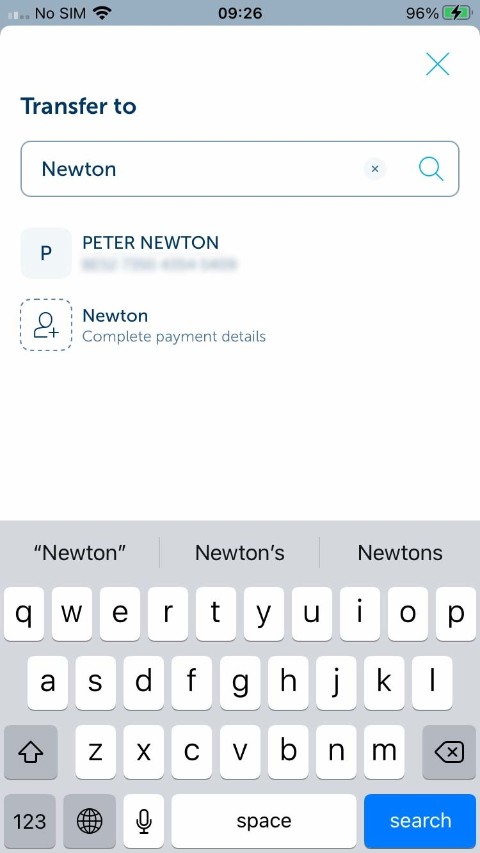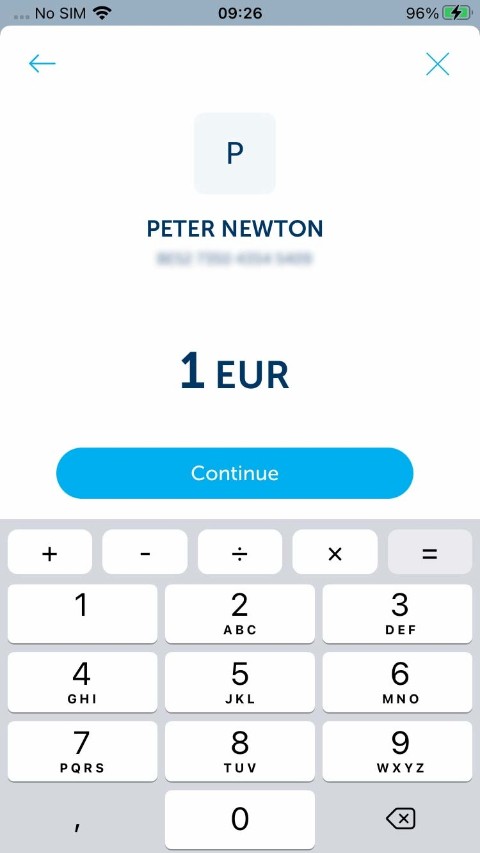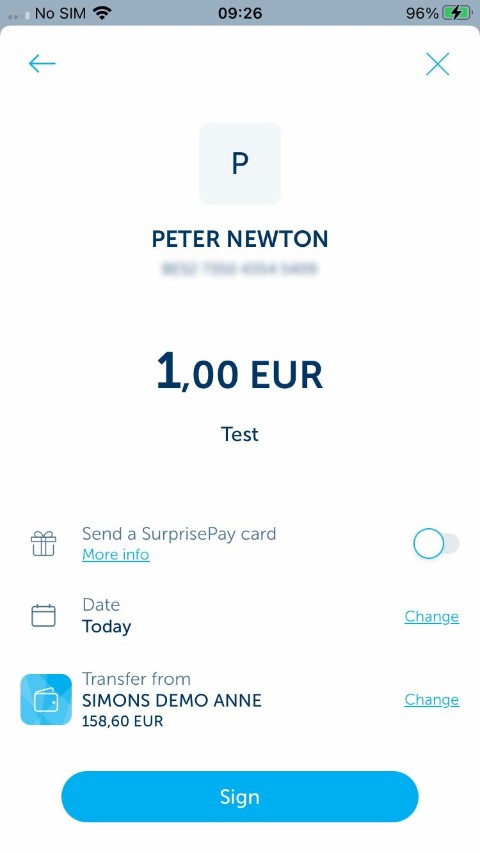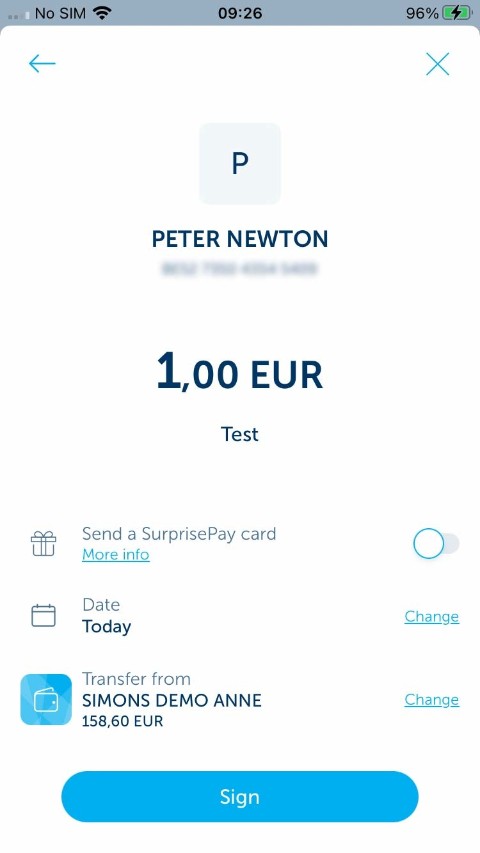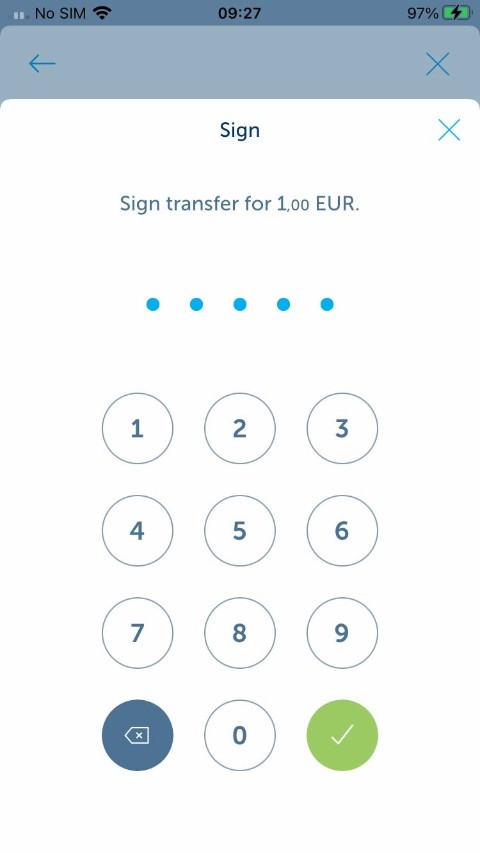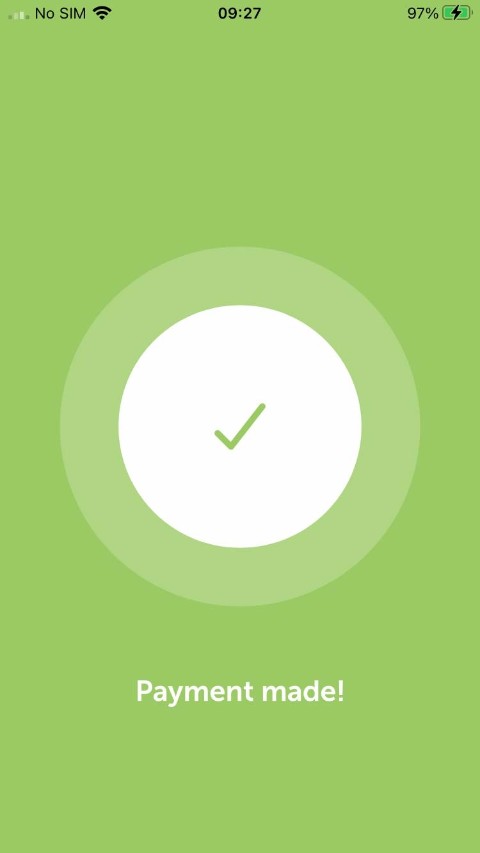-
Tap the blue icon with the two arrows at the bottom right of your screen.
-
Tap 'Transfer money' in the bottom right corner.
-
You can search for the beneficiary of your transfer by typing part of their name, mobile phone number or account number. You can also select an existing beneficiary from the list or add a new one. In this demo, we’re showing the first method.
-
Tap 'Transfer money' in the bottom right corner.
-
Begin typing the beneficiary's name. Fewer beneficiaries are shown in the list as you continue typing.
-
Tap the first beneficiary in the list.
-
If the beneficiary isn’t shown in the list, you can choose the last option and enter the details of the new beneficiary yourself. We aren't going to show that in this demo.
-
Enter the amount you wish to transfer. Tap the blue ‘Continue’ button at the bottom of your screen.
-
Type the reference in the field. Tap the blue ‘Continue’ button at the bottom of your screen.
-
You can also add a standard-format reference by tapping 'Standard format'. We aren't going to show that in this demo.
-
Tap 'Change'.
-
We chose the account to transfer money from based on your preferred account and your previous payments. You can tap 'Change' to choose a different account. We aren't going to show that in this demo.
-
Tap ‘Sign’.
-
Enter your five-digit PIN and tap the tick.
-
Tap the tick at the bottom right.
-
Tap the middle of the screen to exit the demo.
Like to install KBC Brussels Mobile?
Scan the QR code and download KBC Brussels Mobile.
Just follow the instructions on your smartphone.