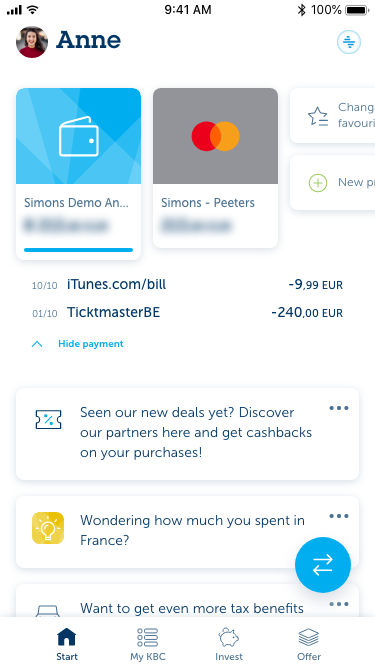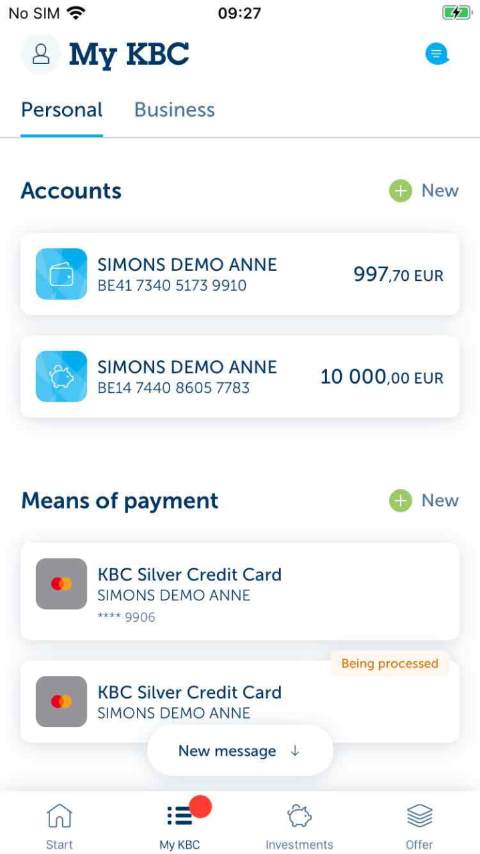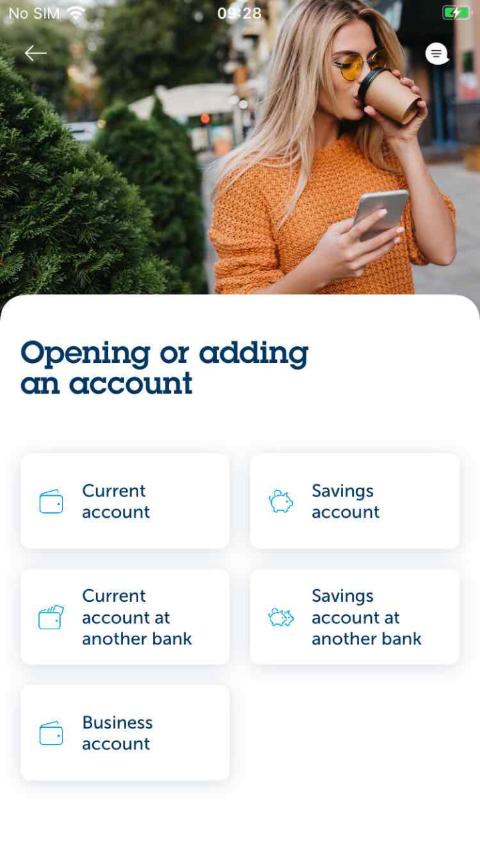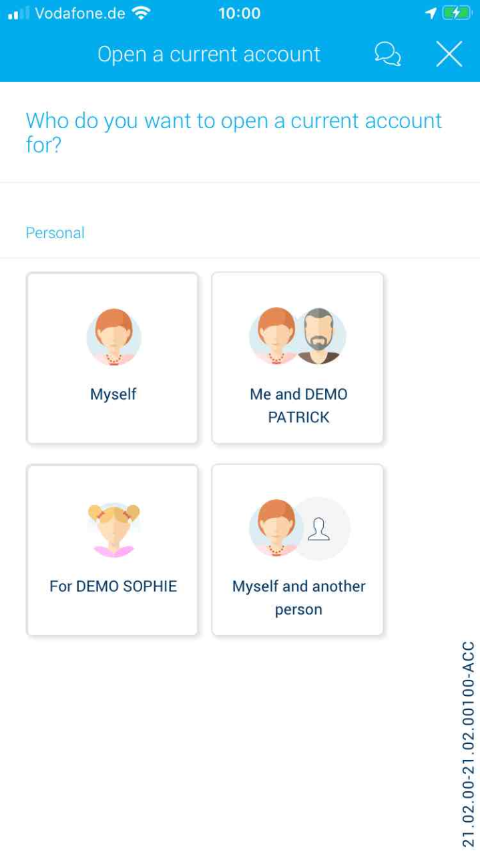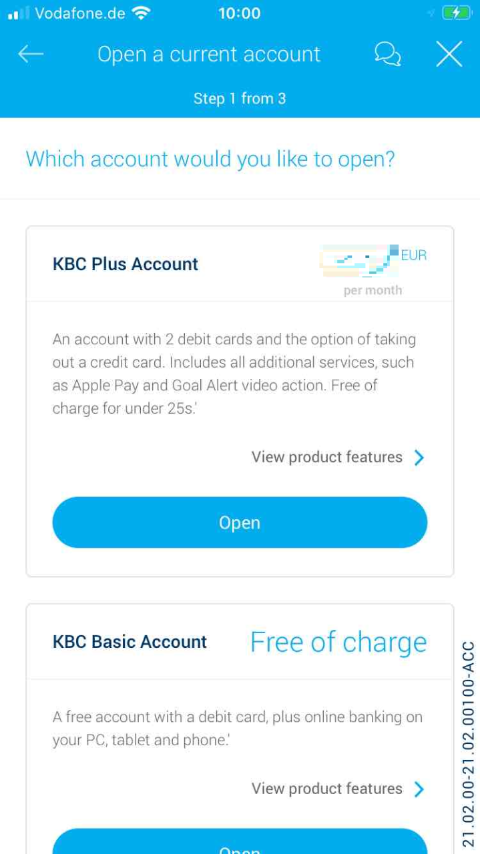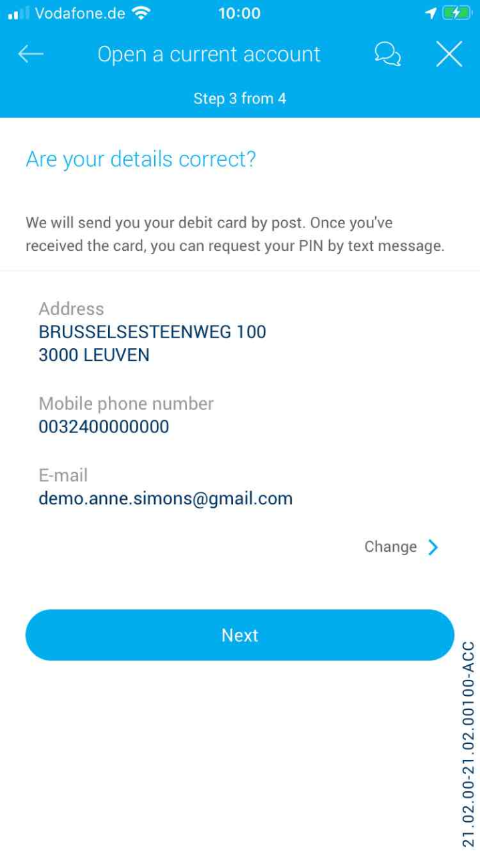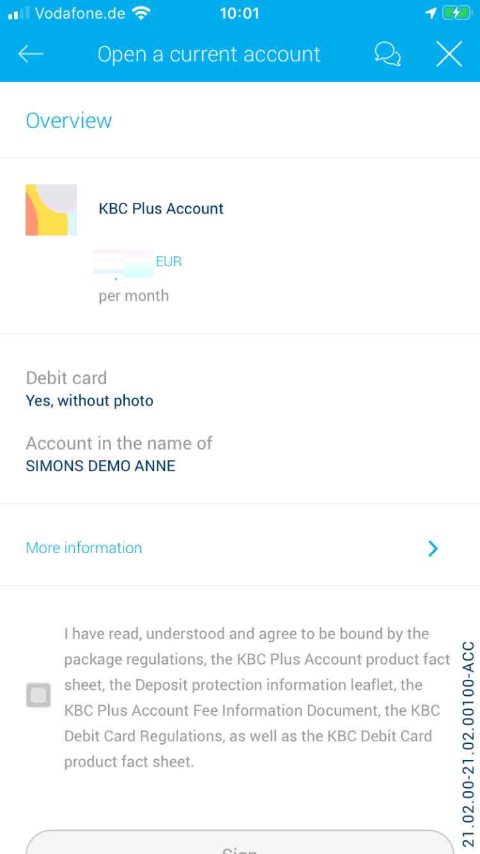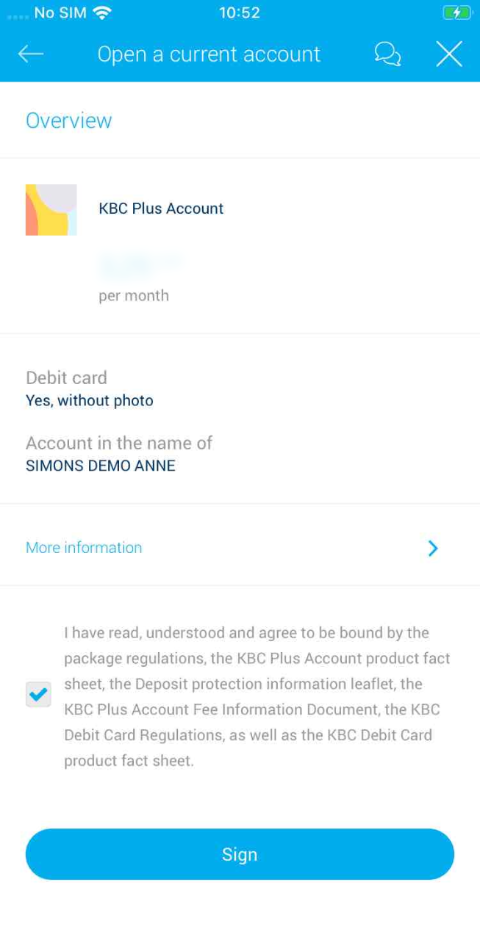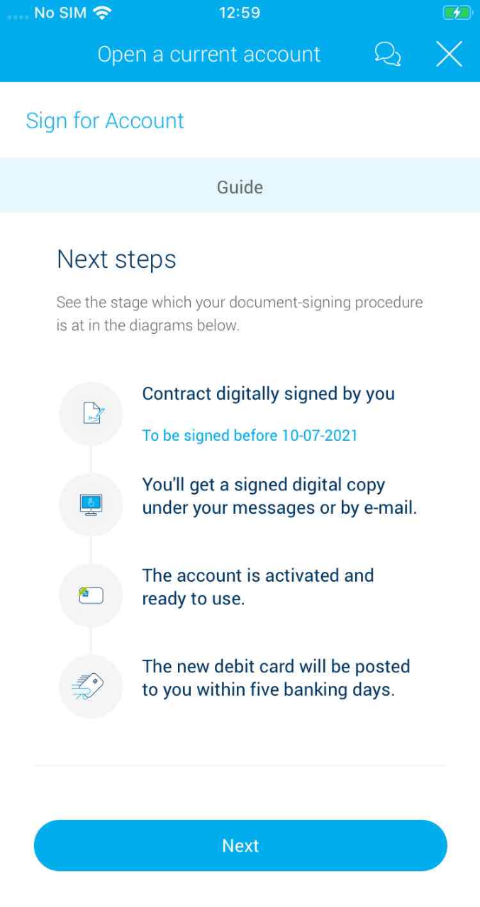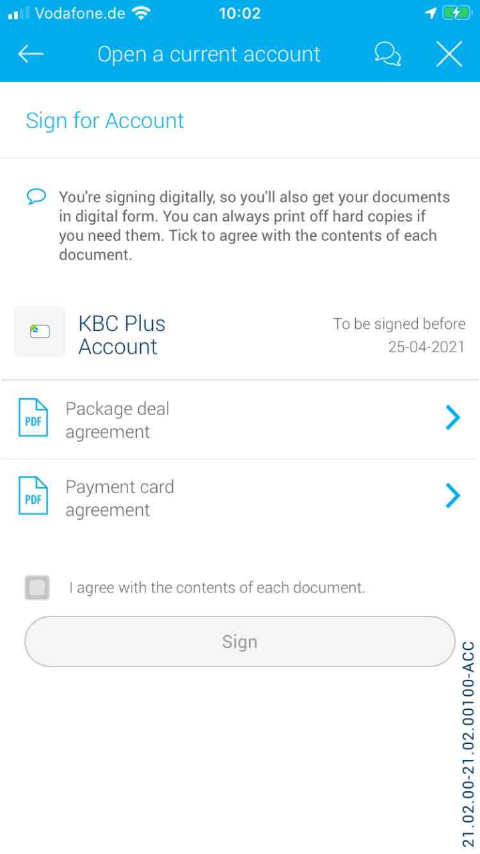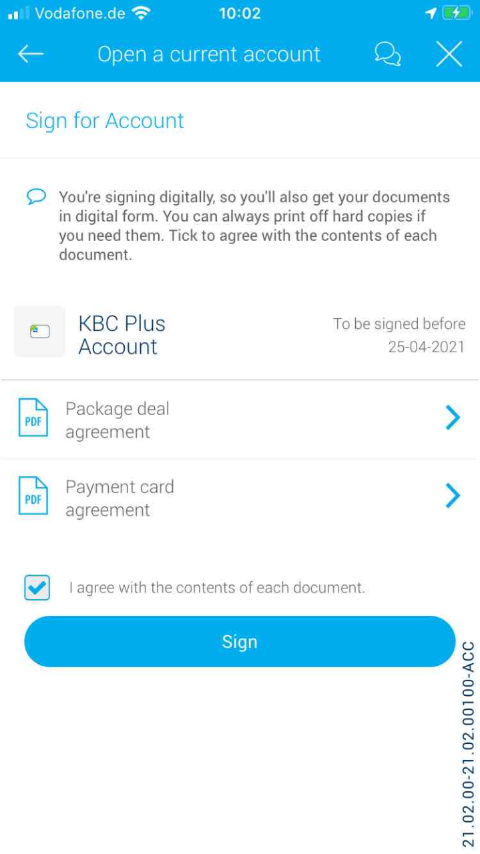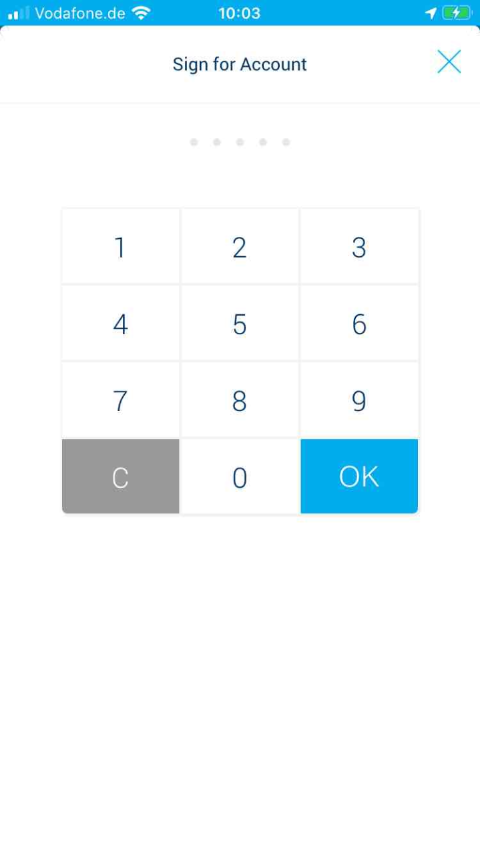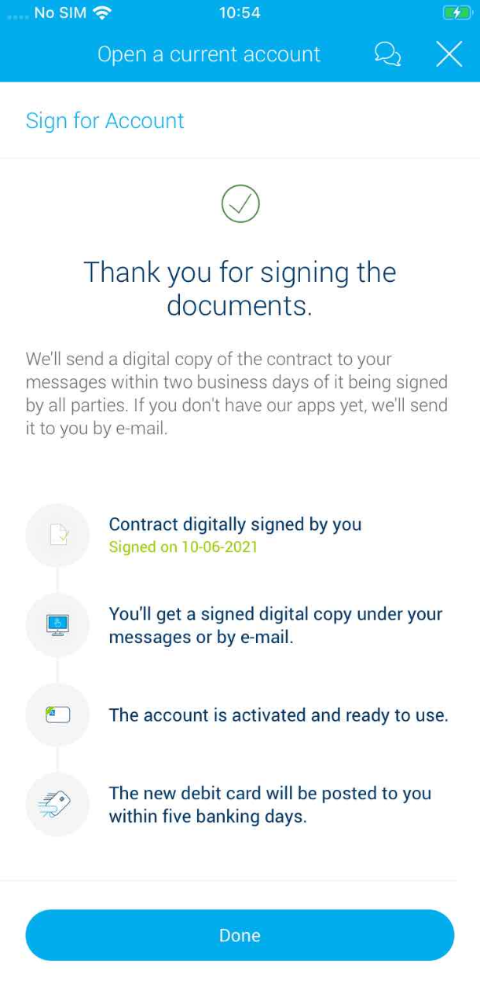-
Tap 'My KBC Brussels' at the bottom of the screen.
-
This demo shows you how to open a current account using KBC Brussels Mobile.
-
Tap the green plus sign in front of 'New' at the top right of your screen.
-
You can open a current or savings account here or add an account from another bank. In this demo, we open a current account.
-
Tap 'Current account'. It's the first tile to the top left.
-
You can open an account for yourself, for yourself and your partner, or for a child under 18. In this demo, we open a current account for yourself.
-
Tap the first tile to the top left that says 'Myself'.
-
You can choose which type of current account you want to open. In this demo, we open the KBC Brussels Plus Account.
-
Tap the first blue button that says 'Open'.
-
You can choose if you want to personalise your debit card with a photo. We aren't going to do that in this demo.
-
Next to the blue debit card, tap the arrow to the right.
-
Please check carefully that your details are correct before proceeding.
-
Tap the blue ‘Next’ button at the bottom of your screen.
-
At the bottom, tap the square to the left of the text. A check mark will then appear.
-
Here you declare that you have read, understood and agree to be bound by the regulations.
-
Tap the blue ‘Sign’ button.
-
Tap the blue ‘Next’ button at the bottom of your screen.
-
Now all you have to do is give your agreement and sign the documents.
-
At the bottom, tap the square to the left of the text. A check mark will then appear.
-
Tap the blue ‘Sign’ button at the bottom of your screen.
-
Enter your five-digit PIN and tap ‘OK’.
-
Tap the blue ‘OK’ button in the bottom right corner.
-
Tap the blue 'Done' button at the bottom.
Like to install KBC Brussels Mobile?
Scan the QR code and download KBC Brussels Mobile.
Just follow the instructions on your smartphone.