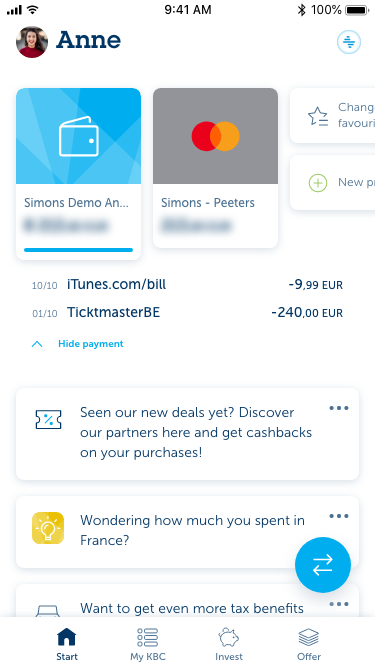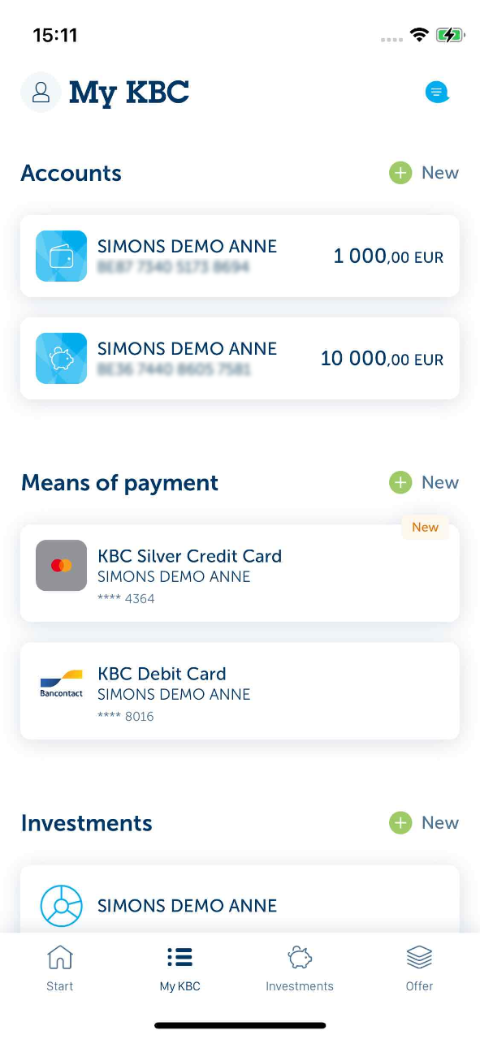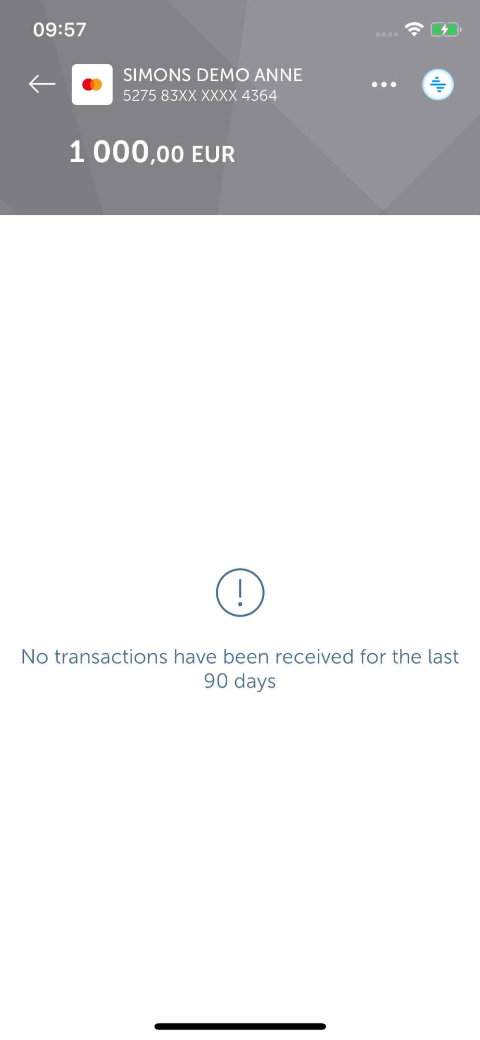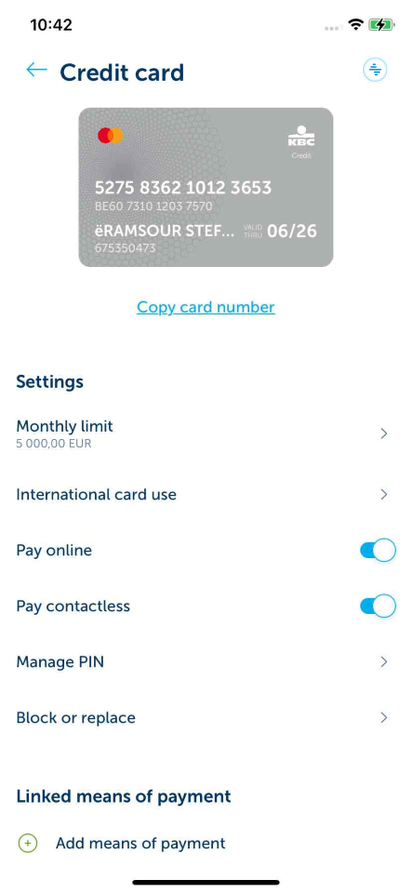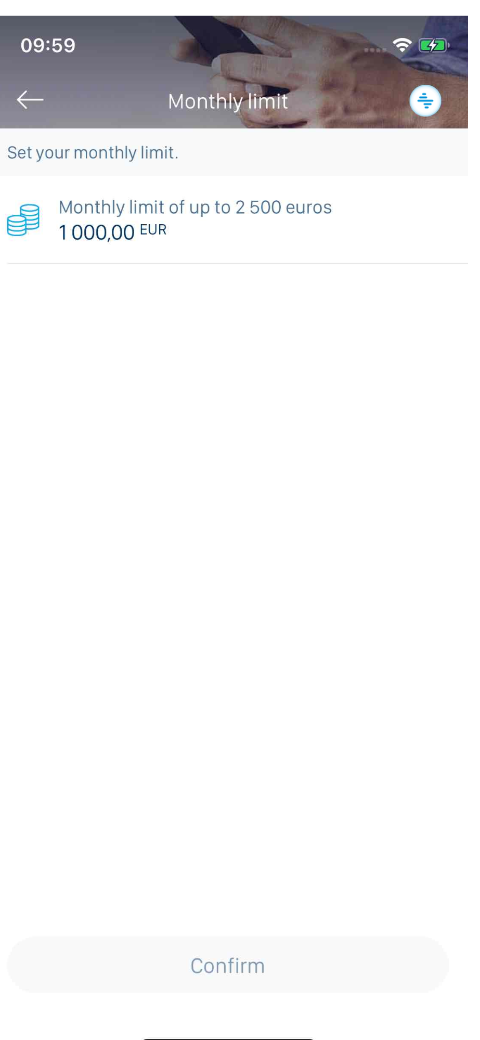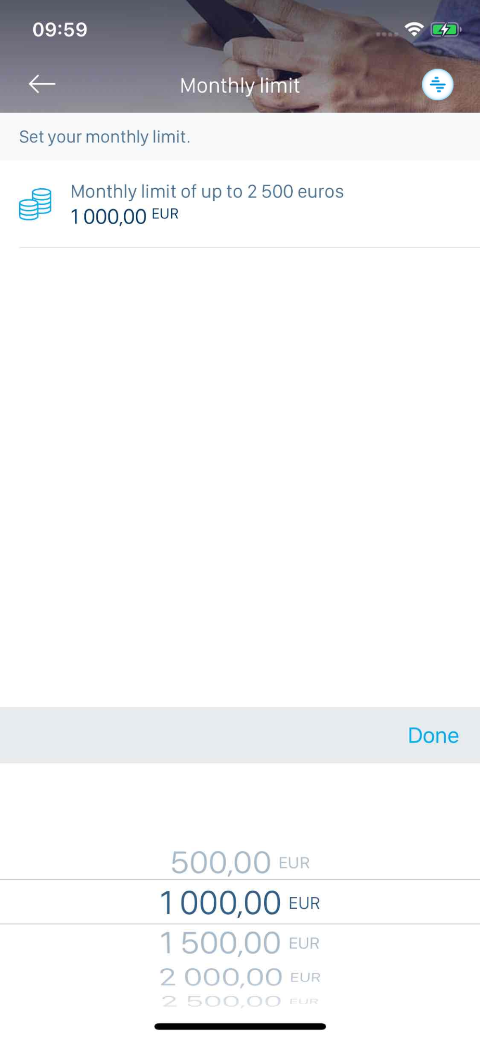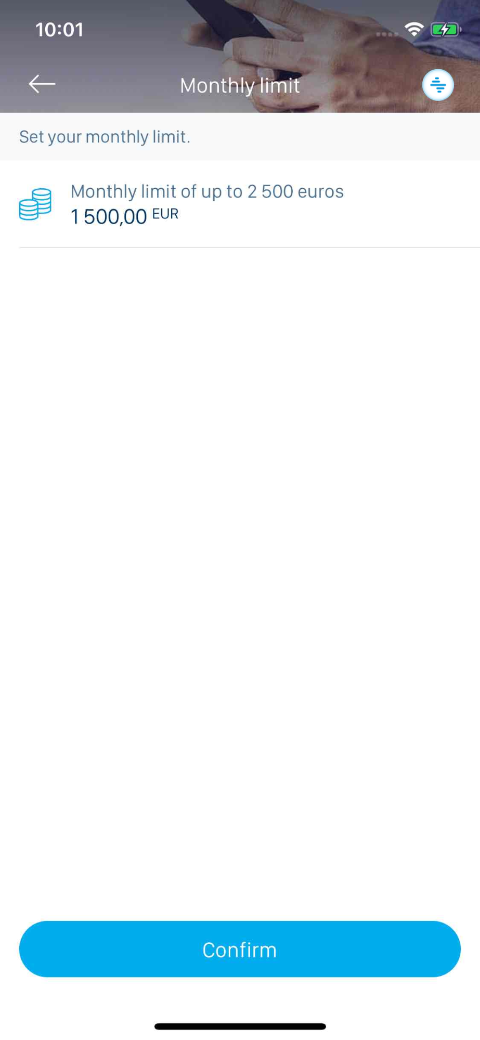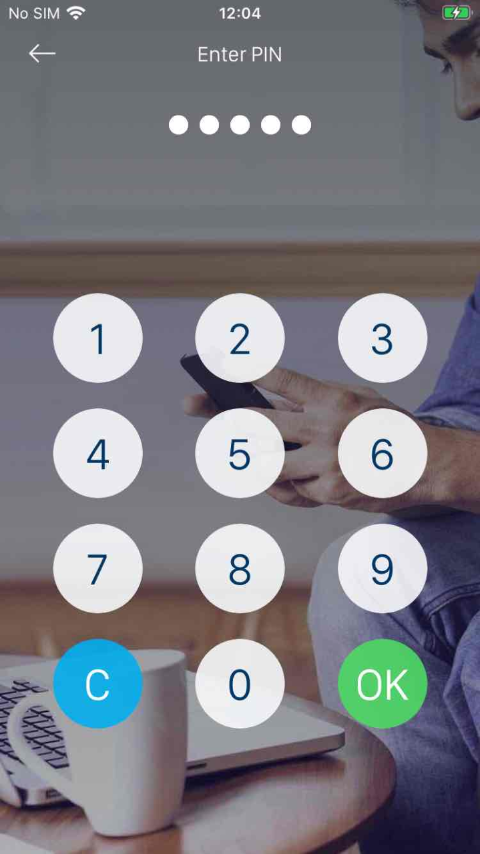-
Tap the second icon at the bottom of your screen.
-
Scroll to ‘Means of payment’ and select the credit card whose limit is to be changed.
-
Go to ‘Means of payment’ and tap the first tile in the middle of your screen.
-
Tap the three while dots in the top-right corner.
-
Tap the arrow next to 'Monthly limit' at the bottom right.
-
Tap the white tile at the top of your screen.
-
Now choose your amount at the bottom. You can change an amount by scrolling up or down.
-
Tap ‘Done’ on the right middle of your screen to confirm.
-
Tap the blue ‘Confirm’ button at the bottom of your screen.
-
Enter your five-digit PIN and tap ‘OK’.
-
Tap the green ‘OK’ button in the bottom right corner.
-
Your new monthly limit will apply within 24 hours.
-
Your monthly limit has now been set. A green bar appears at the top of your screen confirming your action. The bar disappears automatically after a few seconds – you can also close it by tapping the ‘X’ at the top right.
Like to install KBC Brussels Mobile?
Scan the QR code and download KBC Brussels Mobile.
Just follow the instructions on your smartphone.