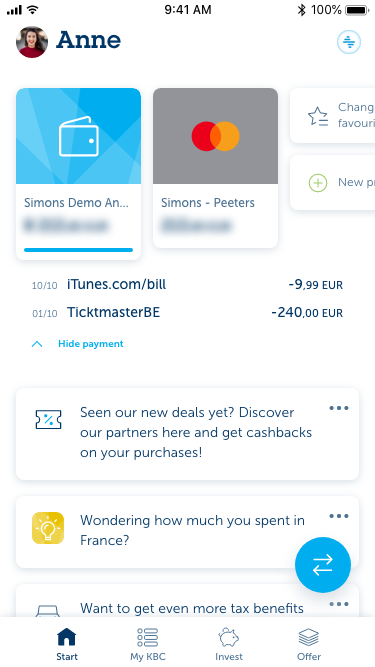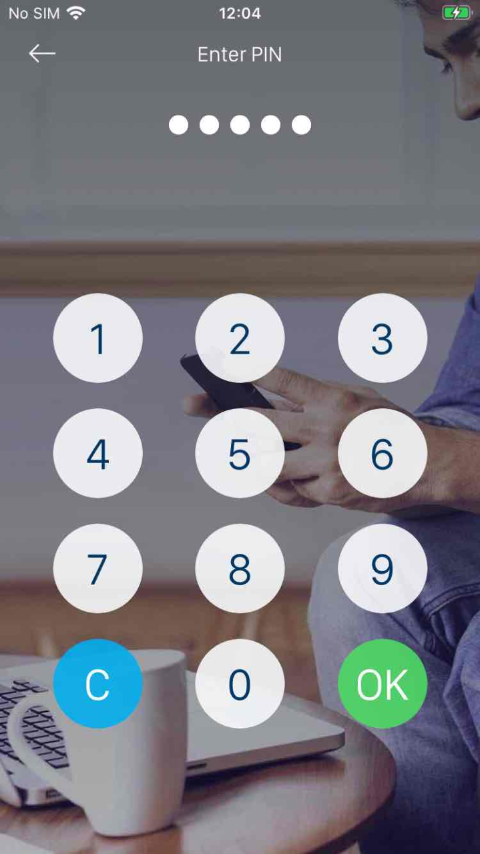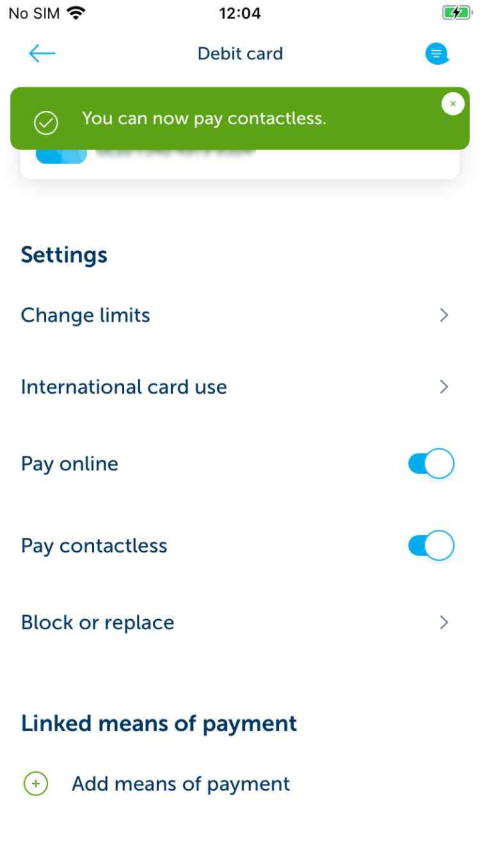-
Tap ‘My KBC Brussels’ at the bottom of your screen.
-
Scroll to ‘Means of payment’ and select the debit card you want to activate for contactless payments.
-
Go to ‘Means of payment’ and tap the second white tile in the middle of your screen.
-
Scroll to ‘Settings’ and select the Pay contactless toggle button.
-
Tap the toggle button next to ‘Pay contactless’ half way down your screen.
-
After activating the Pay contactless function, confirm it by entering your PIN.
-
Tap the green ‘OK’ button in the bottom right corner.
-
A green bar appears at the top of your screen confirming your action. You can tap the ‘X’ at the right-hand side to close the bar, but it disappears automatically anyway after a few seconds.
Like to install KBC Brussels Mobile?
Scan the QR code and download KBC Brussels Mobile.
Just follow the instructions on your smartphone.