Using KBC Brussels Touch for the first time on your tablet
If you have a KBC Brussels Bank Card and a version 2.0 KBC Brussels Card Reader, you can start usingKBC Brussels Touch on your tablet. Download the app to your tablet and follow the instructions on the tablet (and on the card reader). Good to know: once you use KBC Brussels Touch for the first time on your tablet, you can also use it on your computer.
You don't have aversion 2.0 KBC Brussels Card Reader? Get one here.
Using KBC Brussels Touch for the first time on your computer
1. Using your KBC Brussels Debit Card and card reader
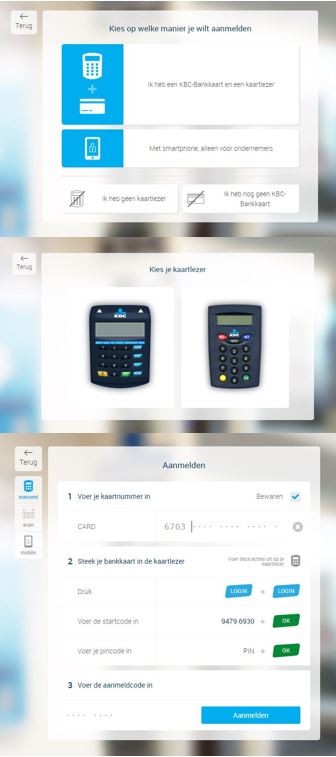
If you have a KBC Bank Card and a version 2.0 KBC Bank Reader, you can start using KBC Brussels Touch on your computer.
You don't have a version 2.0 KBC Brussels Card Reader? Get one here.
- Click 'Online Banking' at the top-right of this page
- Choose how you want to log in (when you log in for the first time, select the option 'I have a KBC Bank Card and card reader')
- Choose your card reader (version 2.0 is the card reader to the left)
- Follow the on-screen instructions:
- Enter your card number
- Insert your bank card into the card reader
- Press 'Login' twice on your card reader
- Enter the start code on the card reader and press 'OK'
- Enter your PIN and the card reader and press 'OK'
- Enter the login code that now appears on the card reader in the relevant on-screen field
- Click 'Login'
2. Using itsme®
If you are registered with KBC Brussels as a representative of a company or association and you have the appropriate power of attorney, you can log in to KBC Brussels Touch using your itsme® account.
- Click the blue 'Login' button at the top right of this webpage
- Select ‘KBC Brussels Touch’
- Choose your language
- Activate 'High contrast' if required
- Choose 'itsme'
- Enter your mobile phone number and click 'Next' at the bottom
- Follow the on-screen instructions
KBC Brussels Touch is not available for smartphone
KBC Brussels offers online bankingtools ready to use on your smartphone. Discover all posibilities here.
If you have a KBC Bank Card and a version 2.0 KBC Brussels Card Reader, you can start usingKBC Brussels Touch on your tablet. Download the app to your tablet and follow the instructions on the tablet (and on the card reader). Good to know: once you use KBC Brussels Touch for the first time on your tablet, you can also use it on your computer.
You don't have aversion 2.0 KBC Brussels Card Reader? Get one here.
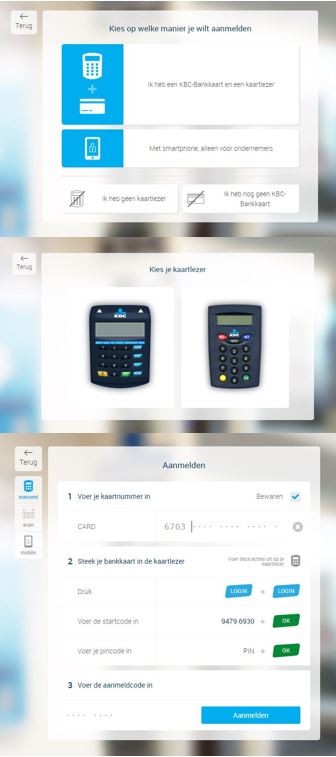
If you have a KBC Bank Card and a version 2.0 KBC Brussels Card Reader, you can start using KBC Brussels Touch on your computer.
You don't have aversion 2.0 KBC Brussels Card Reader? Get one here.
- Click 'Online Banking' at the top-right of this page
- Choose how you want to log in (when you log in for the first time, select the option 'I have a KBC Bank Card and card reader')
- Choose your card reader (version 2.0 is the card reader to the left)
- Follow the on-screen instructions:
- Enter your card number
- Insert your bank card into the card reader
- Press 'Login' twice on your card reader
- Enter the start code on the card reader and press 'OK'
- Enter your PIN and the card reader and press 'OK'
- Enter the login code that now appears on the card reader in the relevant on-screen field
- Click 'Login'
Not yet a KBC Brussels client?
KBC Brussels clients can automatically access KBC Brussels Touch. If you aren't one of our clients, make an appointment today.

