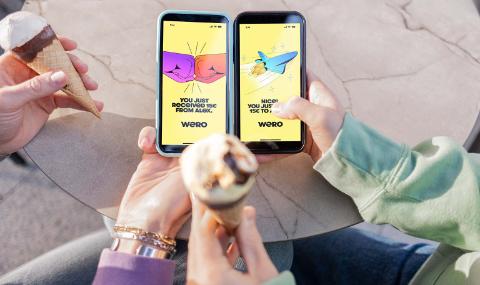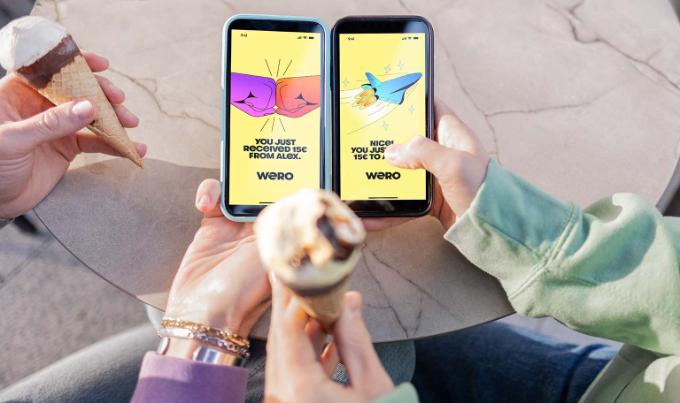
Wero in KBC Brussels Mobile
- The money arrives instantly in your account
- Works for your contacts in other European countries as well
- No cash, card number or account number required
What is Wero in KBC Brussels Mobile?
You can use KBC Brussels Mobile to pay or get paid remotely by your contacts who use Wero. You don't need cash or the other person’s card or account numbers, just a mobile phone number.
You don't need an additional app either. You can find Wero under ‘Transfer money’ in KBC Brussels Mobile or by tapping ‘Offer’ and scrolling to ‘Payment services’.
Why pay or receive money with Wero?
Payments made with Wero go straight into your account (instant credit transfers).
They can be made at any hour of the day and on any day of the year, including public holidays and bank holidays.
More information about Wero in KBC Brussels Mobile
You can only pay contacts who also use Wero (all you need is their mobile phone number).
You can make payments with Wero by scanning a QR code someone shows you, or by making a transfer to another Wero user.
- Log in to KBC Brussels Mobile
- Tap ‘Transfer’ (blue double-arrow circle icon) at the bottom right of your screen
- Select ‘Transfer money’
- Select the person you want to pay who has a Wero icon in front of their name and follow the on-screen instructions
Tip
Allow KBC Brussels Mobile to access to your contacts. This lets you quickly see which of your friends and family can pay you with Wero.
You can receive payment by letting someone scan a QR code. Either select ‘Receive payment’ on your login screen or initiate a transfer on your start screen and select ‘Receive payment’.
To do this, however, you have to log in to Wero first.
- Log in to KBC Brussels Mobile
- Tap ‘Offer’ at the bottom right of your screen
- Scroll to ‘Payment services’ and select Wero
- Allow KBC Brussels Mobile to access to your contacts
- Choose whether to be notified when you receive a payment
Payments made with Wero are subject to the same limits as credit transfers. You can find these limits in KBC Brussels Mobile‘s settings.
- Log in to KBC Brussels Mobile
- Tap your photo/cogwheel icon at the top left of your screen
- Scroll to ‘Security and privacy’ and select ‘Limits’
You can also view and adjust these amounts directly in Wero.
You can link your mobile phone number to just one account.
You can, however, link three different mobile phone numbers to one account number, thus enabling you to receive incoming payments on the same account.
Yes, you can also use Wero with a business account.