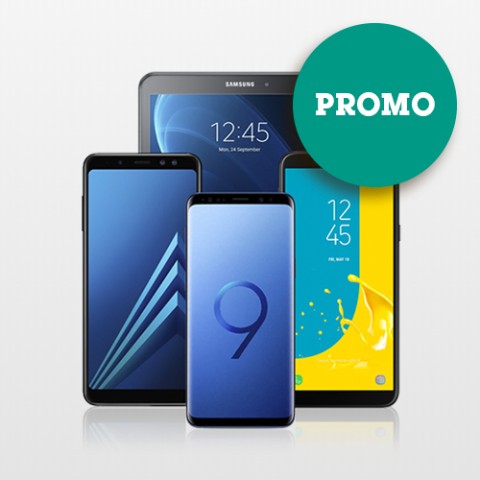What?
KBC Brussels Mobile does not work on all software versions. If you want to keep using this handy app, just follow these step-by-step instructions to update your operating system via a wireless connection.
How?
- Make sure you have a stable Wi-Fi connection.
- In Settings, tap on General and then on Software Update.
- Tap on Download and install.
- Tap on Install to immediately update the software. You can also choose Later, Install tonight, or Ask me again later if you prefer to do it at another time.
- When prompted, enter your access code.
- Done! The software has been now updated on your device and you can continue using KBC Brussels Mobile again.
Were you unable to update the software? Your device may be a little older and no longer receiving updates from the manufacturer. If you want to keep using KBC Brussels Mobile, you will need to buy a new device.
- Make sure you have a stable Wi-Fi connection or 3G/4G.
- From the Home screen, go to Apps.
- In Settings, tap on Software update.
- Tap on Download updates manually. Your device will now check whether there are any updates available for you. If so, your device will begin downloading that software right away.
- Tap on Install and wait until the installation process has been completed.
- Done! The software has been now updated on your device and you can continue using KBC Brussels Mobile again.
Were you unable to update the software? Your device may be a little older and no longer receiving updates from the manufacturer. If you want to keep using KBC Brussels Mobile, you will need to buy a new device.
If you have a smartphone with an iOS or Android operating system, please grab it now and follow these steps to update your device.
For iOS devices
- Make sure you have a stable Wi-Fi connection.
- In Settings, tap on General and then on Software Update.
- Tap on Download and install.
- Tap on Install to immediately update the software. You can also choose Later, Install tonight, or Ask me again later if you prefer to do it at another time.
- When prompted, enter your access code.
- Done! The software has been now updated on your device and you can continue using KBC Brussels Mobile again.
For Android devices
- Make sure you have a stable Wi-Fi connection or 3G/4G.
- From the Home screen, go to Apps.
- In Settings, tap on Software update.
- Tap on Download updates manually. Your device will now check whether there are any updates available for you. If so, your device will begin downloading that software right away.
- Tap on Install and wait until the installation process has been completed.
- Done! The software has been now updated on your device and you can continue using KBC Brussels Mobile again.
Were you unable to update the software? Your device may be a little older and no longer receiving updates from the manufacturer. If you want to keep using KBC Brussels Mobile, you will need to buy a new device.
Unfortunately, we don't have step-by-step instructions for Windows devices yet. If you have a smartphone with an iOS or Android operating system, please grab it now and follow these steps to update your device.
For iOS devices
- Make sure you have a stable Wi-Fi connection or 3G/4G.
- From the Home screen, go to Apps.
- In Settings, tap on Software update.
- Tap on Download updates manually. Your device will now check whether there are any updates available for you. If so, your device will begin downloading that software right away.
- Tap on Install and wait until the installation process has been completed.
- Done! The software has been now updated on your device and you can continue using KBC Brussels Mobile again.
For Android devices
- Make sure you have a stable Wi-Fi connection.
- In Settings, tap on General and then on Software Update.
- Tap on Download and install.
- Tap on Install to immediately update the software. You can also choose Later, Install tonight, or Ask me again later if you prefer to do it at another time.
- When prompted, enter your access code.
- Done! The software has been now updated on your device and you can continue using KBC Brussels Mobile again.
Were you unable to update the software? Your device may be a little older and no longer receiving updates from the manufacturer. If you want to keep using KBC Brussels Mobile, you will need to buy a new device.