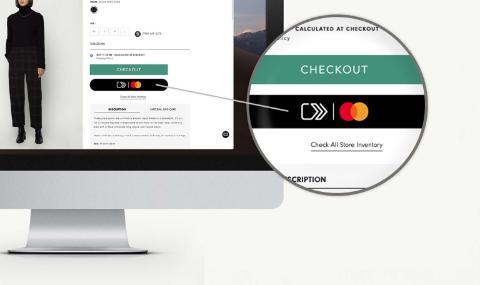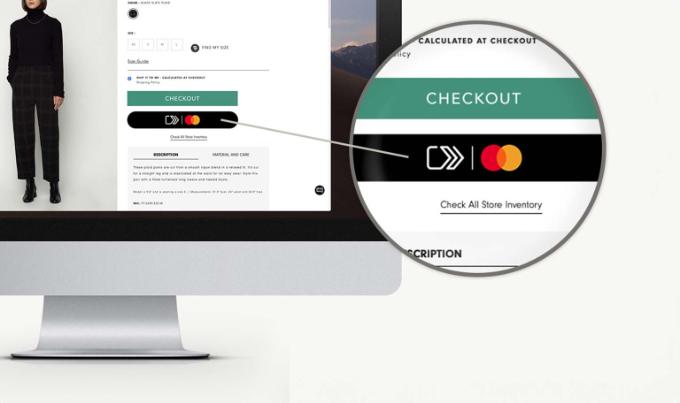
Click to Pay
- A simple and secure way to pay online
- Mastercard collects and uses your data for online payments only and doesn’t share it with third parties
- No need to enter your details each time you make a payment
- Use Click to Pay in online shops and in apps with the Click to Pay logo
In partnership with Mastercard.
Why choose Click to Pay?
If you frequently buy things online but prefer not to leave your card details with the retailer, you should use Click to Pay from Mastercard. What’s more, you don’t have to enter your card details manually each time you make a payment. That’s an added bonus!
Where can you pay with Click to Pay?
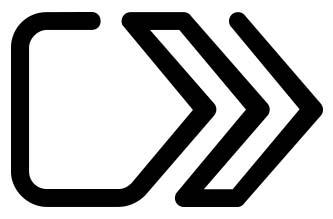
You can pay on websites and in apps that display the Click to Pay logo.
More information about Click to Pay
Getting started with Click to Pay
- A Mastercard-branded debit card, credit card or prepaid card from KBC Brussels (i.e. with the red and yellow overlapping circles on them – not Maestro-branded cards with red and blue overlapping circles)
- KBC Brussels Mobile
- An e-mail address
- A mobile phone number
Link your debit, credit or prepaid card to Click to Pay just once:
- Log in to KBC Brussels Mobile
- Tap ‘Offer’ and scroll to ‘Payment services’
- Tap the ‘Click to Pay’ tile and follow the instructions
A profile is created with Mastercard on the basis of your e-mail address and mobile phone number. When you pay with Click to Pay, your profile is retrieved and you select a payment card.
Your card number is stored in encrypted form. Therefore, it’s impossible to copy numbers or security codes. What’s more, your payment details or passwords are not left with retailers.
For security reasons, you sometimes have to enter a one-time code that is sent to you by text or e-mail.
No. Using Click to Pay is free of charge.
Using Click to Pay
- Select ‘%%merk.cliktopay%%’ as the way to pay on the retailer's website or app
- Enter the e-mail address that’s linked to Click to Pay
- Enter the verification code texted to your mobile
- Select the card to pay with
- Check that all the details are correct and then sign using your PIN, Face ID or Touch ID
If you select ‘Remember me’ when making a payment, the next time you use Click to Pay on that device and with that browser, payment will go through more quickly and you’ll no longer need a verification code.
Log in to Mastercard Click to Pay to view or delete your saved devices and browsers.
Click to Pay payments do not have a separate limit. Each time you pay with Click to Pay, the amount concerned is deducted from your card's daily and weekly limits.
Nothing at all! If you replace your debit card, credit card or prepaid card from KBC Brussels (for example, because it gets damaged or has expired), we’ll make sure you can seamlessly continue using Click to Pay.
Block it immediately in KBC Brussels Mobile or by calling Card Stop.
As soon as you receive your new payment card, you can link it to Click to Pay.
You can update your mobile phone number at Mastercard Click to Pay as follows:
- Log in with your e-mail address or mobile phone number at Mastercard Click to Pay
- Select ‘Manage settings’ and then ‘Contact information’
- Update your mobile phone number
To change your e-mail address, first delete your Click to Pay profile and, in KBC Brussels Mobile, link your payment card again to Click to Pay using your new e-mail address.
Deleting your profile at Mastercard Click to Pay is done as follows:
- Log in with your e-mail address or mobile phone number at Mastercard Click to Pay
- Select ‘Manage settings’ and then ‘Manage profile’ to delete your profile and information at Mastercard Click to Pay
- Log in to KBC Brussels Mobile
- Tap ‘Offer’ and scroll to ‘Payment services’
- Tap ‘Click to Pay’
- Tap the ‘Unlink’ button next to the card you no longer want to use for Click to Pay