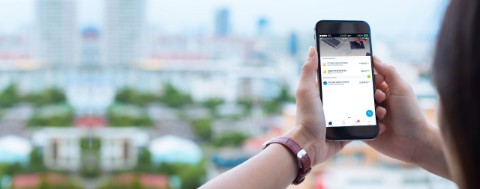KBC Brussels Mobile, the ideal way to set up your investment plan on the go. Do it by following the link below.
You can now invest in an investment plan without first having to come to your branch. Thanks to KBC Brussels Mobile, you can set up your investment plan online.
Don’t have our KBC Brussels Mobile app?
Not with KBC Brussels?
Become a customer. Open your free current account online and get access to all our apps.
Prefer personal advice in KBC Brussels Mobile?
Don’t have our KBC Brussels Mobile app?
Not with KBC Brussels?
Become a customer. Open your free current account online and get access to all our apps.
Prefer personal advice in KBC Brussels Mobile?
You can't open an investment plan using KBC Brussels Mobile on a Windows phone. Make an appointment.
Set up your investment plan in KBC Brussels Mobile
Scan the QR code using your smartphone and set up your investment plan in 4 steps.
Don’t have our KBC Brussels Mobile app?
Not with KBC Brussels?
Become a customer. Open your free current account online and get access to all our apps.
- Go to ‘Investments’ in KBC Brussels Mobile
- Tap ‘Investment plans’ under ‘What are you looking for?’
- Select the investment plan you've pause
- Open ‘Manage’
- Activate your standing order (if it's been paused) by tapping it and changing the next execution date, or
- Add a new standing order (if you've deleted the old one) by tapping the green plus sign next to ‘standing orders’
You've changed the next execution date to a later date or selected the months in which not to make investments. In that case, the amount to be invested each month remained unchanged.
You can simply bring the date forward again as follows:
- Go to ‘Payments’ > More > Standing orders
- Select the investment plan you wish to start investing in again
- Change the date under ‘Next execution on’
- Go to ‘Savings & investments’ > More > Periodic investments
- Select the investment plan you wish to start investing in again
- Change the date under ‘Next execution on’
You've removed the existing order
You should now:
- Go to ‘Payments’ > More > Standing orders
- Select ‘New standing order’
- Under ‘Own accounts > Other accounts’, select the investment plan for which you want to set up a standing order and fill in the next execution date and the monthly amount
- Go to ‘Savings & investments’ > More > Periodic investments
- Select ‘New standing order’
- Under ‘Own accounts > Other accounts’, select the investment plan for which you want to set up a standing order and fill in the next execution date and the monthly amount
You've removed the existing order
You should now:
- Go to ‘Savings & investments’ > More > Periodic investments
- Select ‘New standing order’
- Under ‘Own accounts > Other accounts’, select the investment plan for which you want to set up a standing order and fill in the next execution date and the monthly amount