
Hold your card close to the contactless payment symbol on the payment terminal for a few seconds (there’s no need to touch it). Payments of 50 euros or less don’t require your PIN, so you don’t have to touch any keys.
You’ll need to enter your PIN though, if what you’re buying costs over 50 euros.
If you make a number of consecutive, PINless contactless payments for more than 150 euros (for instance, 45 euros + 45 euros + 45 euros + 25 euros), you'll have to insert your card into the payment terminal and enter your PIN to pay for the last purchase.
How do you know you can pay by contactless?

Contactless debit and credit cards let you pay without touching a payment terminal. If your card has the contactless logo on it (four radio waves), you’re good to go.
Don’t have a contactless payment card?
Get a contactless card now
If you already have a contactless payment card, but are unable to pay by contactless, you may need to activate your card’s contactless feature. Check this out in KBC Mobile or KBC Touch by following the steps below.
Debit card
- Log in to KBC Brussels Mobile
- Tap ‘My KBC’
- Select your debit card under 'Means of payment'
- Switch on ‘Pay contactless’
Credit card
- Log in to KBC Brussels Mobile
- Tap ‘My KBC’
- Select your credit card under 'Means of payment'
- Tap the three dots at the top right
- Tap ‘Settings’
- Switch on ‘Pay contactless’
Debit card
- Log in to KBC Brussels Touch
- Open '...More' at the top right under ‘Payments’
- Select ‘Debit cards’
- Choose your debit card
- Open ‘Manage’
- Switch on ‘Pay contactless’
Credit card
- Log in to KBC Brussels Touch
- Go to ‘Credit cards’ under ‘Payments’ and select your credit card
- Go to ‘Manage card’
- Switch on ‘Pay contactless’
You can make contactless payments in a number of other ways, including:
by QR code
using MobilePay or Payconiq in KBC Brussels Mobile
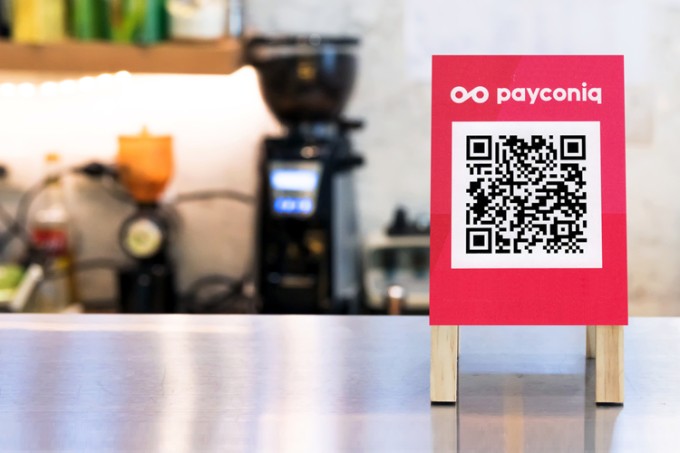
If you see a QR code beside the till, you can use your phone to pay for your purchase. Simply open the KBC Brussels Mobile app and tap the MobilePay icon. Here’s how it works:
- Open KBC Brussels Mobile, tap 'Pay - MobilePay' and then tap 'Make payments'
- Scan a QR code at the till
- Enter your PIN on your phone, or use your Touch ID or Face ID.
That way you only touch your phone, not the terminal.
at a payment terminal
using Google Pay
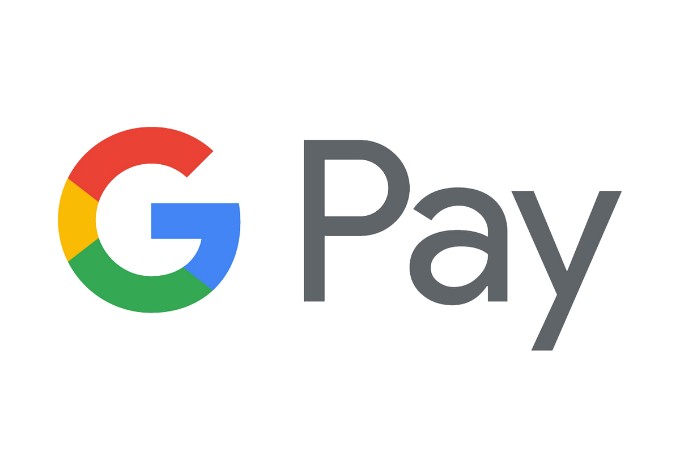
Google Pay is a handy app for Android phones that lets you pay easily at the till. All you have to do is briefly hold your phone close to the payment terminal until your phone beeps or vibrates to confirm payment. The terminal also tells you that you’ve paid.
using Apple Pay
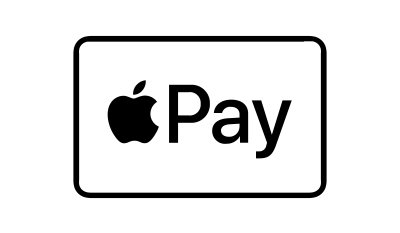
Use Apple Pay to pay fast in shops on your iPhone. It’s easy, quick and secure and works anywhere you see the contactless symbol.

If you have an Android smartwatch or a Garmin, Fitbit or Apple smartwatch, simply hold your watch close to the payment terminal to pay by contactless.

Garmin Pay is a neat feature on Garmin's smartwatches that makes it easy to pay by contactless. All you have to do is add your KBC Brussels Debit Card or KBC Brussels credit card to the Garmin Connect app.
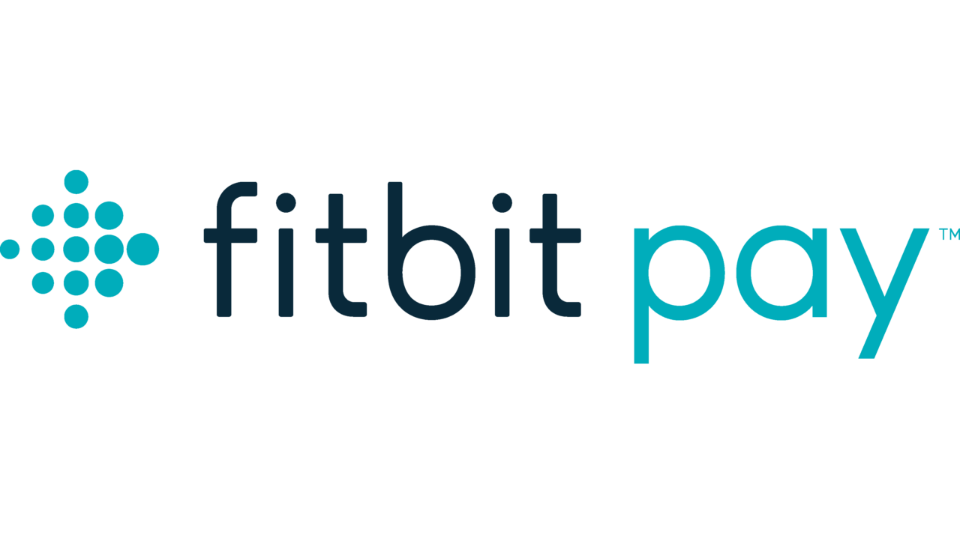
Fitbit Pay is a handy feature on some Fitbit watches that lets you pay easily by contactless. All you have to do is add your KBC Brussels Debit Card or KBC Brussels credit card to the Fitbit app to start paying easily with your watch.
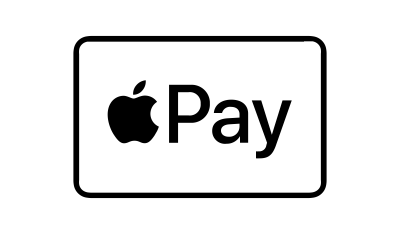
Use Apple Pay to pay fast in stores with your Apple Watch. Simply add your KBC Plus Account-linked debit or credit card to Apple Pay and you’re off.
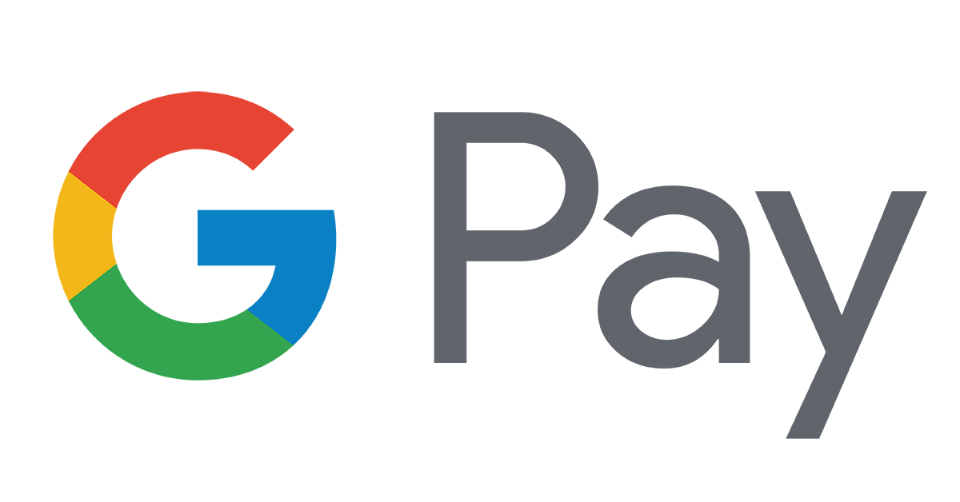
You can also use your Android smartwatch to pay in shops. All you have to do is add your KBC Brussels Debit Card or KBC Brussels credit card to the Wear OS by Google app (previously Android Wear) to start paying easily with your watch.
3. One more tip
If you still need cash, you can withdraw it from an ATM using KBC Brussels Mobile, so you don't have to use your debit card.

